Send Diagnostics to Customer Service
Occasionally, it may be necessary to send diagnostics information to Customer Service to help with troubleshooting.
To send diagnostics information to Customer Service:
- From Rollover Manager, E-file Manager, Bank Manager, or from an open return, click the Support menu.
- Expand the Customer Service Utilities fly-out menu; then, select Send Diagnostics to Customer Service.
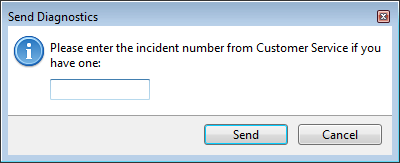
Send Diagnostics dialog box
- Enter the incident number (provided by your Customer Service Representative).
- Click Send.
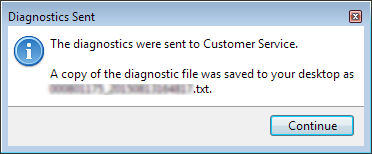
Diagnostics sent message
- Click Continue.
After a brief delay, your Customer Service representative should receive the diagnostics file and begin troubleshooting. Please be prepared to walk the representative through your particular issue.
See Also:
Sending a Return to Customer Service